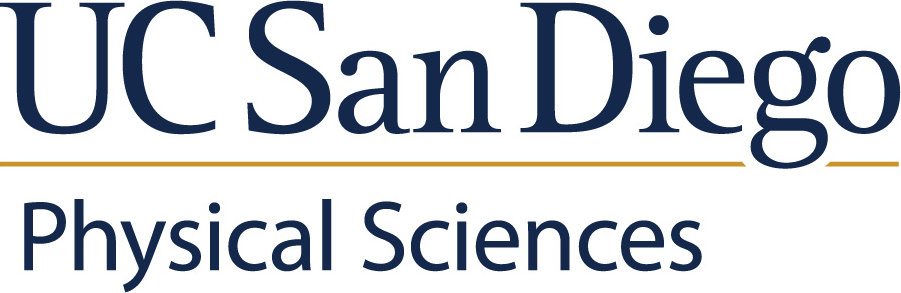Gradescope
Quick Links
- Direct login to Gradescope (existing Gradescope users)
- Gradescope.com Website
- Gradescope: Get Started
- Gradescope Help (NEW)
- Gradescope Help (OLD)
New to Gradescope? Getting Started for Instructors/TAs
Gradescope WITH Canvas Integration (RECOMMENDED)
- NOTE: The Instructor-of-Record as listed in the Schedule of Classses must perform these steps in order for the Canvas integration to work properly. TAs can then be added later to assist with grading and other tasks.
- Login to Canvas.
- On the left sidebar, go to "Courses" -> (Select your course) -> "Gradescope".
- If there is no "Gradescope" option visible, see how to "Enable Gradescope" first.
- Follow the Gradescope prompts about how to "Link To Canvas Course".
- For more detailed instructions, see Using Gradescope with Canvas as an Instructor
- Linking your Canvas and Gradescope courses
- Syncing your roster
- Creating a Gradescope assignment and linking it to Canvas
- Grading submissions
- Posting grades
- Get Started
Gradescope WITHOUT Canvas Integration
- Create an instructor account at gradescope.com using your OFFICIAL @ucsd.edu email address. Details:
- Go to the Sign Up Form for Gradescope.
- Click the "Instructor" button.
- In the "FIRST NAME" field, enter in your first name.
- In the "LAST NAME" field, enter in your last name.
- In the "SCHOOL EMAIL ADDRESS" field, enter in your OFFICIAL "@ucsd.edu" UCSD email address. Do NOT use a departmental email address such as @math.ucsd.edu.
- In the "SCHOOL" popup menu, choose "UC San Diego" from the list.
- In the "HOW DID YOU HEAR ABOUT US?" field, leave it blank.
- In the "INVITE CODE" field, leave it blank.
- Click the "Sign up as an instructor" button.
- If successful, a signup acknowledgement page should appear. Check your UCSD email account for a new "Welcome to Gradescope!" email from gradescope.com containing additional instructions to set up your Gradescope account (set your password, etc.). The email may take a few minutes to arrive.
- Creating a Gradescope course
- Adding students
- Creating a Gradescope assignment
- Grading submissions
- Exporting grades
- Get Started
Scanners
- For MATH course Instructors/TAs/Graders, self-service high-speed sheetfed document scanners are available in AP&M 7018, AP&M 6016, AP&M 5871, AP&M 2331, HSS 5096, and HSS 4096. Access and use is restricted to current Mathematics Department affiliates. Please contact mathhelp@ucsd.edu if you need help using the scanners.
- Imprints also offers document scanning services for a fee.
- Some Imprints-managed multifunction copiers on campus have scanning capability. Access and use may be restricted based on location.
- Gradescope has instructions on how to scan on iOS/Android devices and upload to Gradescope.